免费开源 Blazor 在线 Ico 转换工具,不保存源文件及转换后文件,下载完成即删除,请放心使用。
行文目录
-
- 功能演示
-
- 实现说明
- 2.1 其他图片上传
- 2.2 核心代码:其他图片转 Ico
- 2.3 转换后的 Ico 文件下载
-
- 总结
1. 功能演示
仓库地址:IcoTool
在线演示地址:https://tool.dotnet9.com/ico
演示下文件上传、转换结果:
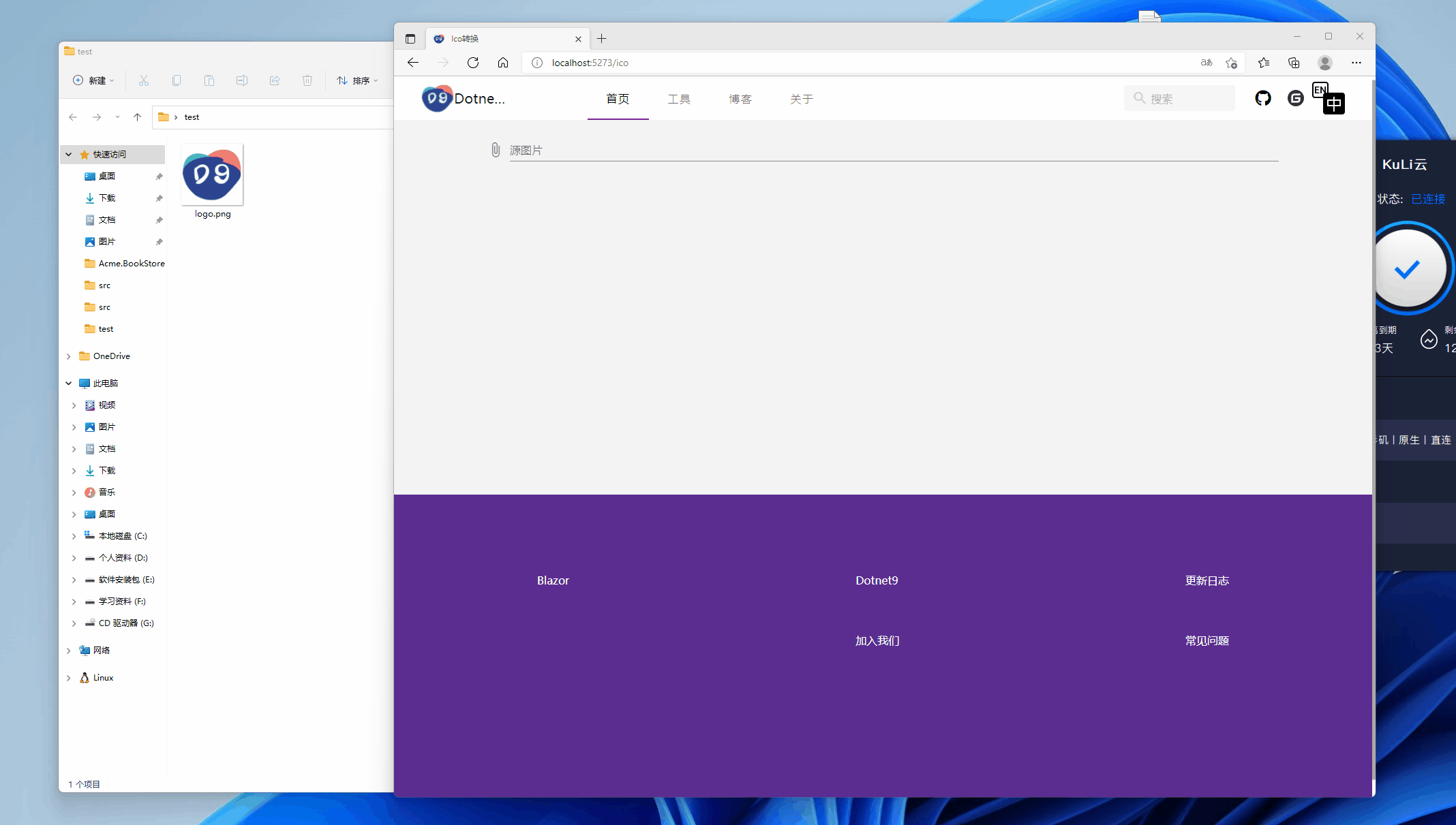
通过该工具及代码,能了解到:
- 使用 Blazor 怎么上传文件到服务器(Blazor Server)。
- 怎么从服务器下载文件。
- 如何将 png 等图片转换为 Ico 图片。
下面对该工具的实现代码做个简单说明,不太清楚的可以留言交流。
2. 实现说明
2.1 其他图片上传
使用的MASA Blazor上传组件MFileInput,看下面的代码,就一个上传组件加上传时文件保存操作,代码文件:IcoTool.razor
<MFileInput TValue="IBrowserFile"
Placeholder="@T("IcoToolMFileInputPlaceholder")"
Rules="_rules"
ShowSize
OnChange="@LoadFile"
Accept="image/png, image/jpeg, image/jpg, image/bmp"
Label="@T("IcoToolMFileInputLabel")">
</MFileInput>
@code {
private readonly List<Func<IBrowserFile, StringBoolean>> _rules = new();
private bool _loading;
private IBrowserFile? _sourceBrowserFile;
[Inject]
public I18n I18N { get; set; } = default!;
[Inject]
public IJSRuntime Js { get; set; } = default!;
protected override async Task OnInitializedAsync()
{
_rules.Add(value => value == null || value.Size < 2 * 1024 * 1024 ? true : T("IcoToolFileSizeLimitMessage"));
await base.OnInitializedAsync();
}
private void LoadFile(IBrowserFile? e)
{
_sourceBrowserFile = e;
}
}
上面的代码,看LoadFile(IBrowserFile? e)方法,选择文件时只保存IBrowserFile引用,选择了后即显示立即转换并下载Icon按钮,代码如下:
@if (_sourceBrowserFile != null) {
<MButton
class="ma-2 white--text"
Loading="_loading"
Disabled="_loading"
Depressed
Color="primary"
OnClick="@ConvertAndDownloadIcon"
>
<LoaderContent>
<span>@T("IcoToolMButtonLoaderContent")</span>
</LoaderContent>
<ChildContent>
<span>@T("IcoToolMButtonChildContent")</span>
</ChildContent>
</MButton>
}
此时,源文件并未做上传操作,用户还可以重新选择,点击立即转换并下载Icon按钮才会执行图标转换和下载操作,下面会说。
2.2 核心代码:其他图片转 Ico
参考代码:https://gist.github.com/darkfall/1656050
因为使用到Bitmap,vs 会提示只支持Windows平台(注意重点:只是该包System.Drawing.Common不支持跨平台,不是.NET 6 不支持跨平台,.NET 6 支持跨平台。),目前工具程序也部署在Windows Server 2019服务器上,如果有其他转换代码,支持跨平台欢迎技术讨论,下面给出我使用的其他图片转 Ico 的代码,代码路径在:ImagingHelper.cs
using System.Drawing;
using System.Drawing.Drawing2D;
using System.Drawing.Imaging;
namespace Dotnet9.Tools.Images;
/// <summary>
/// Adapted from this gist: https://gist.github.com/darkfall/1656050
/// Provides helper methods for imaging
/// </summary>
public static class ImagingHelper
{
public const string FileheadBmp = "6677";
public const string FileheadJpg = "255216";
public const string FileheadPng = "13780";
public const string FileheadGif = "7173";
private static readonly Dictionary<ImageType, string> ImageTypeHead = new()
{
{ ImageType.Bmp, FileheadBmp },
{ ImageType.Jpg, FileheadJpg },
{ ImageType.Png, FileheadPng },
{ ImageType.Gif, FileheadGif }
};
public static bool IsPicture(string filePath, out string fileHead)
{
fileHead = string.Empty;
try
{
var fs = new FileStream(filePath, FileMode.Open, FileAccess.Read);
var reader = new BinaryReader(fs);
var fileClass = $"{reader.ReadByte().ToString()}{reader.ReadByte().ToString()}";
reader.Close();
fs.Close();
if (fileClass is not (FileheadBmp or FileheadJpg or FileheadPng or FileheadGif))
return false;
fileHead = fileClass;
return true;
}
catch
{
return false;
}
}
public static bool IsPictureType(string filePath, ImageType imageType)
{
var isPicture = IsPicture(filePath, out var fileHead);
if (!isPicture) return false;
return ImageTypeHead[imageType] == fileHead;
}
/// <summary>
/// Converts a PNG image to a icon (ico) with all the sizes windows likes
/// </summary>
/// <param name="inputBitmap">The input bitmap</param>
/// <param name="output">The output stream</param>
/// <returns>Wether or not the icon was succesfully generated</returns>
public static bool ConvertToIcon(Bitmap inputBitmap, Stream output)
{
var sizes = new[] { 256, 48, 32, 16 };
// Generate bitmaps for all the sizes and toss them in streams
var imageStreams = new List<MemoryStream>();
foreach (var size in sizes)
{
var newBitmap = ResizeImage(inputBitmap, size, size);
var memoryStream = new MemoryStream();
newBitmap.Save(memoryStream, ImageFormat.Png);
imageStreams.Add(memoryStream);
}
var iconWriter = new BinaryWriter(output);
var offset = 0;
// 0-1 reserved, 0
iconWriter.Write((byte)0);
iconWriter.Write((byte)0);
// 2-3 image type, 1 = icon, 2 = cursor
iconWriter.Write((short)1);
// 4-5 number of images
iconWriter.Write((short)sizes.Length);
offset += 6 + 16 * sizes.Length;
for (var i = 0; i < sizes.Length; i++)
{
// image entry 1
// 0 image width
iconWriter.Write((byte)sizes[i]);
// 1 image height
iconWriter.Write((byte)sizes[i]);
// 2 number of colors
iconWriter.Write((byte)0);
// 3 reserved
iconWriter.Write((byte)0);
// 4-5 color planes
iconWriter.Write((short)0);
// 6-7 bits per pixel
iconWriter.Write((short)32);
// 8-11 size of image data
iconWriter.Write((int)imageStreams[i].Length);
// 12-15 offset of image data
iconWriter.Write(offset);
offset += (int)imageStreams[i].Length;
}
for (var i = 0; i < sizes.Length; i++)
{
// write image data
// png data must contain the whole png data file
iconWriter.Write(imageStreams[i].ToArray());
imageStreams[i].Close();
}
iconWriter.Flush();
return true;
}
/// <summary>
/// Converts a PNG image to a icon (ico)
/// </summary>
/// <param name="input">The input stream</param>
/// <param name="output">The output stream</param
/// <returns>Wether or not the icon was succesfully generated</returns>
public static bool ConvertToIcon(Stream input, Stream output)
{
var inputBitmap = (Bitmap)Image.FromStream(input);
return ConvertToIcon(inputBitmap, output);
}
/// <summary>
/// Converts a PNG image to a icon (ico)
/// </summary>
/// <param name="inputPath">The input path</param>
/// <param name="outputPath">The output path</param>
/// <returns>Wether or not the icon was succesfully generated</returns>
public static bool ConvertToIcon(string inputPath, string outputPath)
{
using var inputStream = new FileStream(inputPath, FileMode.Open);
using var outputStream = new FileStream(outputPath, FileMode.OpenOrCreate);
return ConvertToIcon(inputStream, outputStream);
}
/// <summary>
/// Converts an image to a icon (ico)
/// </summary>
/// <param name="inputImage">The input image</param>
/// <param name="outputPath">The output path</param>
/// <returns>Wether or not the icon was succesfully generated</returns>
public static bool ConvertToIcon(Image inputImage, string outputPath)
{
using var outputStream = new FileStream(outputPath, FileMode.OpenOrCreate);
return ConvertToIcon(new Bitmap(inputImage), outputStream);
}
/// <summary>
/// Resize the image to the specified width and height.
/// Found on stackoverflow: https://stackoverflow.com/questions/1922040/resize-an-image-c-sharp
/// </summary>
/// <param name="image">The image to resize.</param>
/// <param name="width">The width to resize to.</param>
/// <param name="height">The height to resize to.</param>
/// <returns>The resized image.</returns>
public static Bitmap ResizeImage(Image image, int width, int height)
{
var destRect = new Rectangle(0, 0, width, height);
var destImage = new Bitmap(width, height);
destImage.SetResolution(image.HorizontalResolution, image.VerticalResolution);
using var graphics = Graphics.FromImage(destImage);
graphics.CompositingMode = CompositingMode.SourceCopy;
graphics.CompositingQuality = CompositingQuality.HighQuality;
graphics.InterpolationMode = InterpolationMode.HighQualityBicubic;
graphics.SmoothingMode = SmoothingMode.HighQuality;
graphics.PixelOffsetMode = PixelOffsetMode.HighQuality;
using var wrapMode = new ImageAttributes();
wrapMode.SetWrapMode(WrapMode.TileFlipXY);
graphics.DrawImage(image, destRect, 0, 0, image.Width, image.Height, GraphicsUnit.Pixel, wrapMode);
return destImage;
}
}
public enum ImageType
{
Bmp,
Jpg,
Png,
Gif
}
简单的单元测试还是要有的,代码见:ImageHelperTests.cs
using Dotnet9.Tools.Images;
namespace Dotnet9.Tools.Tests.Images;
public class ImageHelperTests
{
[Fact]
public void IsPicture()
{
var testFilePath = Path.Combine(AppDomain.CurrentDomain.BaseDirectory, "TestFiles", "logo.png");
Assert.True(File.Exists(testFilePath));
var isPicture = ImagingHelper.IsPicture(testFilePath, out var typename);
Assert.True(isPicture);
}
[Fact]
public void IsNotPicture()
{
var testFilePath = Path.Combine(AppDomain.CurrentDomain.BaseDirectory, "TestFiles", "test.txt");
Assert.True(File.Exists(testFilePath));
var isPicture = ImagingHelper.IsPicture(testFilePath, out var typename);
Assert.False(isPicture);
}
[Fact]
public void IsPngFile()
{
var testFilePath = Path.Combine(AppDomain.CurrentDomain.BaseDirectory, "TestFiles", "logo.png");
Assert.True(File.Exists(testFilePath));
var isPng = ImagingHelper.IsPictureType(testFilePath, ImageType.Png);
Assert.True(isPng);
}
[Fact]
public void ShouldConvertPngToIcon()
{
var sourcePng = Path.Combine(AppDomain.CurrentDomain.BaseDirectory, "TestFiles", "logo.png");
var destIco = Path.Combine(AppDomain.CurrentDomain.BaseDirectory, "TestFiles", "logo.ico");
Assert.True(File.Exists(sourcePng));
Assert.False(File.Exists(destIco));
ImagingHelper.ConvertToIcon(sourcePng, destIco);
Assert.True(File.Exists(destIco));
File.Delete(destIco);
}
}
用户确认选择好文件后,点击前面提过的按钮立即转换并下载Icon执行转换的方法ConvertAndDownloadIcon(),代码文件:IcoTool.razor
@code { private async Task ConvertAndDownloadIcon() { if (_sourceBrowserFile ==
null) return; _loading = true; var tempSourcePath = Path.GetTempFileName(); var
tempDestPath = Path.GetTempFileName(); try { var fileName =
$"{Path.GetFileNameWithoutExtension(_sourceBrowserFile.Name)}.ico"; await
UploadFile(tempSourcePath); ImagingHelper.ConvertToIcon(tempSourcePath,
tempDestPath); await DownloadFile(tempDestPath, fileName); } finally {
DeleteFile(tempSourcePath); DeleteFile(tempDestPath); _loading = false; } }
private async Task UploadFile(string saveFilePath) { await using var
sourceFileStream = new FileStream(saveFilePath, FileMode.Create); await
_sourceBrowserFile!.OpenReadStream().CopyToAsync(sourceFileStream); } private
async Task DownloadFile(string fromFilePath, string saveFileName) { await using
var destFileStream = new FileStream(fromFilePath, FileMode.Open); using var
streamRef = new DotNetStreamReference(destFileStream); await
Js.InvokeVoidAsync("downloadFileFromStream", saveFileName, streamRef); } private
void DeleteFile(string filePath) { try { if (File.Exists(filePath))
File.Delete(filePath); } catch { // ignored } } }
转换和下载过程中会临时保存上传的源文件和转换的 Icon 文件,下载完成后会立即删除这两个文件,请放心使用。
2.3 转换后的 Ico 文件下载
文件转换成功后,怎么提供下载呢?
起初想使用一个<a href="/files/xxx.ico" target="_blank">xxx.ico</a>标签提供浏览下载的,但动态生成的图片无法访问,不知道什么原因,只能暂时采用一个折衷的方式,有朋友有好的想法欢迎留言。
目前采用的是提供按钮下载,下面是封装的 js 下载方法,来自微软的文档:ASP.NET Core Blazor file downloads
我把JS代码放_Layout.cshtml:
<script>
// 省略部分代码
async function downloadFileFromStream(fileName, contentStreamReference) {
const arrayBuffer = await contentStreamReference.arrayBuffer();
const blob = new Blob([arrayBuffer]);
const url = URL.createObjectURL(blob);
triggerFileDownload(fileName, url);
URL.revokeObjectURL(url);
}
function triggerFileDownload(fileName, url) {
const anchorElement = document.createElement('a');
anchorElement.href = url;
if (fileName) {
anchorElement.download = fileName;
}
anchorElement.click();
anchorElement.remove();
}
</script>
页面下载时使用上面贴过的方法DownloadFile(string fromFilePath, string saveFileName),这里不再贴代码。
下载文件使用到JS互操作(什么是JS互操作?可以参考我转载的这篇文章了解(14/30)大家一起学 Blazor:JavaScript interop(互操作))
3. 总结
- Blazor 组件库使用的MASA Blazor,很美观大方的
Material Design设计风格。 - Ico 转换,使用到了
System.Drawing.Common包的Bitmap,.NET 6 开始不支持跨平台,提示只支持Windows平台,重点:只是该包System.Drawing.Common不支持跨平台,不是.NET 6 不支持跨平台,.NET 6 支持跨平台。 - 本工具使用7.0.100-preview.1开发、编译、上线,使用.NET 6的同学,请放心使用,可以无缝升级。
Dotnet9工具箱会不断添加新的免费、开源、在线工具,欢迎 star 支持,有什么需求我会考虑加上,仓库地址:Dotnet9.Tools,可提交 issue、网站留言、微信公众号(dotnet9)联系等等。
本工具源码:IcoTool
介绍文章:Blazor 在线 Ico 转换工具
在线演示地址:https://tool.dotnet9.com/ico